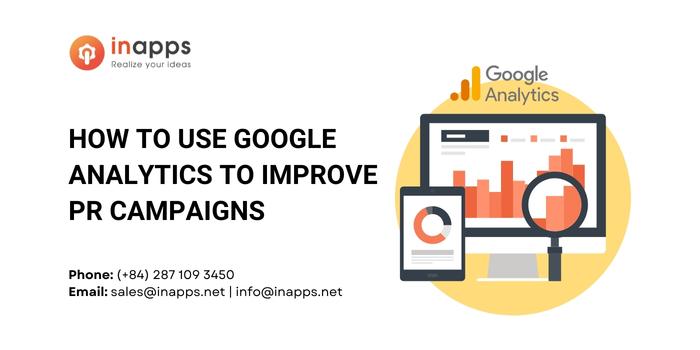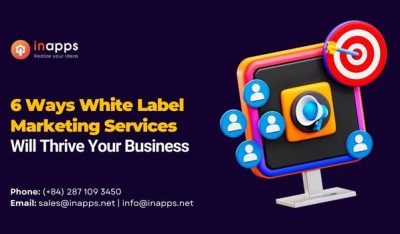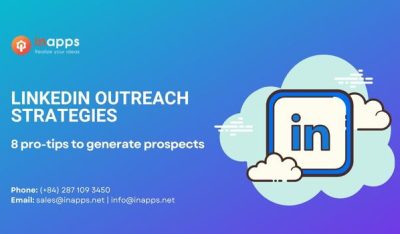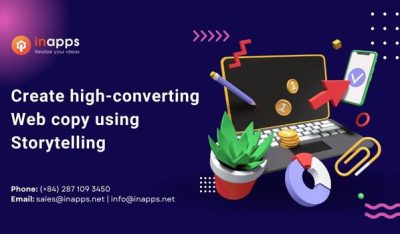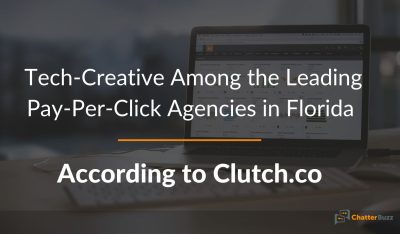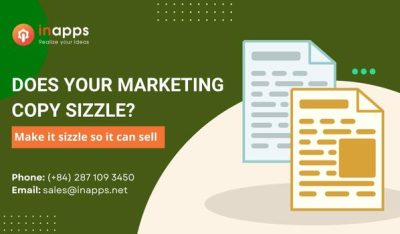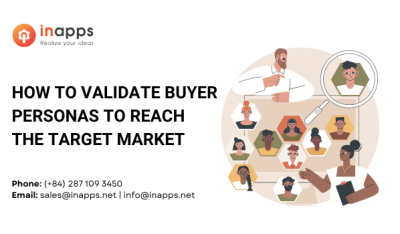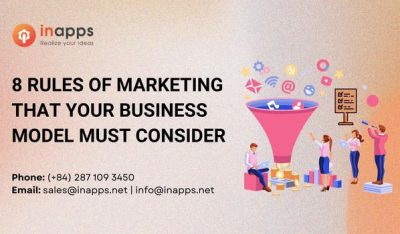- Home
- >
- Inbound Marketing
- >
- How to use Google Analytics to Improve PR Campaigns
How to Use Google Analytics to Improve PR Campaigns is an article sent to you by the InApps editorial team. Hope readers will have more useful knowledge at www.inapps.net
Many business professionals don’t know how to track, analyze, and understand how their PR and content marketing efforts are helping them meet their business KPIs.
Here’s how you can use Google Analytics to measure the reach and success of your PR campaigns using Google Analytics’ Audience Interests reports and show how to measure the impact of press mentions on your website’s Direct and Referral traffic.
Key Summary
The article from InApps.net explains how to leverage Google Analytics to measure and enhance PR and content marketing campaigns by tracking audience interests and the impact of press mentions on website traffic. Key points include:
- Audience Targeting with Audience Interest Reports:
- Access via “Audience” > “Interest” in Google Analytics.
- Affinity Categories: Reflect users’ general interests (e.g., “Sports & Fitness/Sports Fan” based on sports-related online behavior).
- Use to identify content types, target publications for press mentions, optimize paid ads, and understand current website visitors.
- Pro Tip: Add secondary dimensions (e.g., age, gender, location) for deeper insights.
- In-Market Segments: Identify users actively researching purchases (e.g., “Employment” for job seekers or “Real Estate” for property buyers).
- Helps assess if campaigns reach high-value audiences and informs targeted ad strategies (e.g., for real estate investors).
- Correlating Press Mentions with Traffic:
- Referral Traffic:
- View via “Acquisition” > “All Traffic” > “Channels” > “Referral.”
- Check “Referral Paths” to identify URLs driving traffic (e.g., a press mention in a roundup article).
- Track conversions through the sales funnel (e.g., 196 of 206 investments from a press mention on passiveincomemd.com).
- Direct Traffic:
- Includes manual URL entries, bookmarks, or unidentified sources (e.g., mobile apps, PDFs).
- Analyze landing pages to gauge entry points (e.g., homepage spikes).
- Use annotations to mark PR events (e.g., a quote in REFI) and correlate with traffic spikes:
- Add via the down arrow under the line graph > “+ Create new annotation.”
- View as speech bubbles to check for traffic correlations.
- Caveat: Correlation doesn’t imply causation; cross-check with other marketing activities.
- Pro Tip: Use Analytics Intelligence Anomaly Detection to spot outliers automatically (access via Insights cards or search queries like “Any anomalies last week?”).
- Referral Traffic:
- Why It Matters:
- PR measurement is an industry challenge: 77% of comms leaders see room for improvement, and 73% struggle to align metrics with business KPIs (PRWeek/Cision 2018).
- Google Analytics provides actionable data to bridge this gap, enhancing PR campaign effectiveness.
Audience Targeting
How To Determine If You’re Reaching A High-Value Target Audience
On every introductory call, I always ask my client: “Who are you trying to target?”
Some clients know exactly who they want to reach: “Decision-makers including CEOs and CISOs, running medium-sized to enterprise-sized companies in the San-Francisco metro area.”
There are a few who have a general idea of who they’d like to target: “People interested in finance and/or tax-related news and publications.”
And there are others who have absolutely no clue.
This is why Google Analytics’ Audience Interest reports are so special. This data can help decide the types of content they should be creating, identify publications we should target for future press mentions, help us understand who is currently visiting our website, and how we can optimize paid advertising campaigns.
To access these reports:
- click the “Audience” tab, and
- select the “Interest” drop-down menu.

Let’s first look at Affinity Categories.
Affinity Categories are assigned to users based on their general interests, passions, and lifestyle based on their online behavior.
For instance, if I follow my favorite sports teams on social media, Google search the results for last night’s basketball game, and purchase tickets to next Saturday’s home game, then there’s a good chance Google Analytics may consider my Affinity Category as “Sports & Fitness/Sports Fan.”
Why would a company care that I’m a big sports fan?
By knowing what my long-standing interests and habits are, a company can launch Google Display ads on sports-related websites that I frequently visit, or secure a press mention in an article in a nationally-recognized sports magazine.
Simply put, businesses can use Affinity Categories to better understand what their audience’s interests and habits are to reach more customers at the top of their marketing/sales funnel, and make them aware of their brand or product.

Pro Tip: Add a secondary dimension to your Affinity Categories report to extract even more information about your audience. You can add information like age, gender, geo-location, traffic type, source/medium, and much more.

Let’s move on to In-Market Segments. In-Market Segments are users who are actively researching and considering purchasing a service and product in the specified category.
Let’s say I’m looking for a new job. I’ll update my LinkedIn profile, search for job openings on job boards, and read company reviews on Glassdoor.com. Based on this activity, Google will most likely classify me as someone in the market for “Employment”.
In-Market Segments are great for gauging if your top-and middle-of-funnel marketing campaigns are attracting the high-value audience you’re attempting to target. It’s even better for advertisers who are focused on reaching audiences who are more likely to complete a conversion and/or purchase for the lowest cost possible.
To see this in action, I’ll use a real-estate investment company as an example. I know that their highest-value target audience are accredited investors interested in real estate. Therefore, I can use the In-Market Segments report to see that several visitors are people looking to purchase a real estate product or service, and more specifically, purchase residential properties up for sale.
I can also use this information to specifically target other high-converting In-Market Segments, such as people interested in financial services, investment services, business services, and real estate in future Google ad campaigns.

To better understand your website visitors and to help you find additional high-value audiences, use Google Analytics’ Audience Interest Reports to make more strategic decisions about who and where you should be focusing your PR, content marketing, and paid marketing efforts.
Correlating Press Mentions With Direct Traffic
What’s an effective way to determine if your press hits had any impact on your website traffic?
Since some press mentions may or may not include a backlink, I’ll show you how to use Google Analytics to correlate your PR campaigns with both Direct Traffic and Referral Traffic.
If your press article does contain an anchor link to your website, start by checking your Referral Traffic.
Referral Traffic is a segment of traffic that arrives at a website through a different source, like a link or another domain. To view your Referral traffic, first click on the “Acquisition” tab and then select the “All Traffic” drop-down menu option.

Next, select the “Channels” report to see an overview of traffic from all default channel groups, including Direct, Organic Search, Display, Referral, etc.

Then click “Referral,” which will generate a report of all the referral sources.

Now, there are two ways to determine if any of these sources were press mentions.
The first method is to simply click on a source, and Google Analytics will show you “Referral Paths,” which are the URLs that referred traffic to your website.
Using one of my current clients in this example, I see that the top source of referral traffic is coming from passiveincomemd.com. When I click on that domain, Google Analytics displays the URLs that referred this traffic.
In this case, the article driving the most referral traffic is a roundup of the best real estate crowdfunding sites—which just so happens to be a press mention!

What’s even better is that I see how many people who visited the website from this article also converted at each stage of the sales funnel.
In the screenshot below, you can see that out of a total of 206 people who completed investments—the final stage of the sales funnel—after visiting from passiveincomemd.com, 196 of those people came from our earned media mention.

Keep in mind that this method only worked because the publisher included a backlink to our client’s website. Oftentimes, we run into several cases where publishers won’t include a backlink at all, especially in cases where an individual is quoted.
If that’s the case, try method two: adding annotations.
Annotations are sticky notes that you can add to your Google Analytics reports to keep track of any external or internal activities that might have influenced your web traffic.
For instance, if you see a sharp dip in traffic one day, you can make an annotation noting that your IT team took down the website for maintenance for a few hours.
To add annotations, start by clicking the down arrow under the line graph of your report.

Next, click “+ Create new annotation” and type in your note in the text box. Then select the date of the annotation. Finally, you can choose to make the annotation private or shared with anyone with access to your Google Analytics account.

When you click save, your annotation will automatically appear as a small speech bubble under your line graph. When you click on the speech bubble, you’ll be able to see if that event correlated with a spike or dip in traffic.

This especially comes in handy when analyzing Direct Traffic. Direct Traffic commonly refers to a segment of traffic from visitors manually typing in your website’s URL or clicking on a saved bookmark.
However, Google Analytics also includes traffic that has an unidentified source as Direct traffic, including mobile messaging apps, from offline documents like PDFs and Microsoft Word docs, missing or broken tracking codes, and several other factors.
Since we can’t tell exactly where visitors are coming from in the Direct Traffic report, Google Analytics does tell us the landing pages through which visitors entered our site.
In the example below, I see that a majority of the Direct traffic visiting my client’s site is going directly to the homepage.

The best way to find out if any of our earned media mentions is responsible for this Direct Traffic is by adding annotations.
Since I added annotations to the Referral Traffic report, I can also see those saved annotations in my Direct Traffic report—super convenient, right?
I can then click on the speech bubbles to see if any of our earned press coverage aligned with spikes in Direct Traffic. In this case, it looks like my biggest spike in Direct Traffic correlated with a quote we earned in a publication called REFI.

But remember, correlation does not equal causation. Therefore, I can’t assume that our REFI article was the only reason why we saw a huge spike in traffic on October 17. That’s why it’s incredibly important to make note of sudden fluctuations in Direct Traffic and any activities on other marketing channels.
Pro Tip: Google Analytics provides a relatively new feature called “Analytics Intelligence Anomaly Detection” that automatically scans your data for outliers for a given dimension value or metric. You can access these insights by opening the Insights cards in Google Analytics or entering a question in the search field, like “Any anomalies last week?”
Why Using Google Analytics to Improve PR Campaigns is the Way to Go
I initially wrote this article to address a specific problem our clients were experiencing, but after doing a bit of research, I found that analyzing the success of PR campaigns is an industry-wide problem.
According to PRWeek and Cision’s 2018 Global Comms Report, 77 percent of senior communications leaders said that there’s a lot of room for improvement when it comes to measuring and proving PR’s impact on business objectives, and 73 percent think “aligning metrics to revenue or vital business KPIs” is the most difficult challenge facing comms measurement.
It’s clear the communications industry has a long way to go, but gaining a basic understanding of how to use Google Analytics to measure the success of PR campaigns is a step in the right direction.
How are you measuring the success of your PR campaigns? Let me know in the comments below!
Follow this to make sure you’ve got How to Use Google Analytics to Improve PR Campaigns. Save and share with those around you these extras.
To learn more about Inbound Marketing
Contact us:
www.inapps.net
List of Keywords users find our article on Google
[sociallocker id=”2721″]
| pr analytics |
| pr google analytics |
| google analytics affinity categories |
| spike in direct traffic in google analytics |
| affinity category google analytics |
| affinity category in google analytics |
| “saas marketing” -site:facebook.com -site:youtube.com -site:twitter.com |
| google analytics for pr |
| “backlink” |
| what is affinity category in google analytics |
| “kpi vietnam” -site:facebook.com -site:youtube.com -site:twitter.com |
| affinity categories google analytics |
| google analytics direct traffic spike |
| “google analytics” |
| affinity categories in google analytics |
| affinity categories |
| “traffic drop” |
| earned media |
| why direct traffic is so high |
| 구글 애널리틱스 referral |
| real estate google ads |
| affinity category (reach) google analytics |
| pr campaign report |
| google analytics interests affinity categories |
| how to add an annotation in google analytics |
| google analytics kpis |
[/sociallocker]
Let’s create the next big thing together!
Coming together is a beginning. Keeping together is progress. Working together is success.